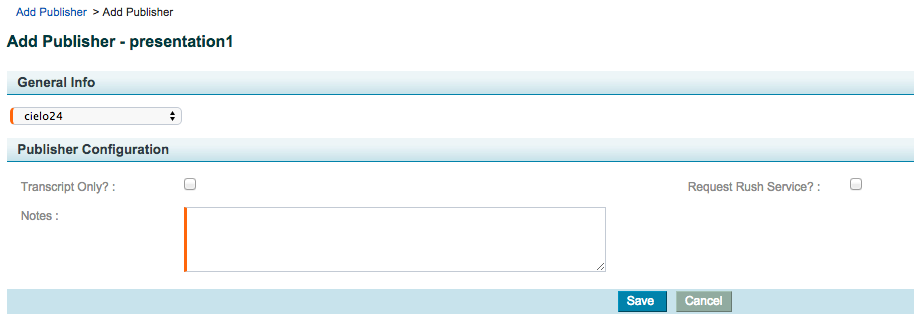Echo360
Active Learning Platform (ALP)
-
Fill out questionnaire providing the following information:
-
Provide some basic information, such as:
-
Company name
-
Contact name and email
-
Phone Number
-
-
Within 2 business days we will process your account and email with the following:
-
cielo24 username and password
-
Credentials can be used to access portfolio
-
API key
-
-
To configure captioning in the Active Learning Platform:
-
Log into Echo360 and open their Active Learning page
-
Under “Advanced Configurations for Admins”
-
Sub-menu: “Closed Captioning”
-
-
This guide will explain how to order captions via the Echo360 platform
-
-
Additional Option for downloading captions and transcripts:
-
Log into cielo24 portfolio with username credentials
-
Select the desired video and click “Download Transcripts” or “Download Captions”
-
Note: Captions will be returned in 48 hrs by default. If earlier TAT is required (3 hr, 24 hr, or 7day) please email support@cielo24.com BEFORE video is uploaded to Amara “Prep” team with account and video name.
Echosystem Server (ESS)
-
Fill out questionnaire providing the following information:
-
Provide some basic information, such as:
-
Company name
-
Contact name and email
-
Phone Number
-
-
-
Within 2 business days we will process your account and email with the following:
-
cielo24 username and password
-
Credentials to use with ESS SFTP configuration
-
SFTP Server address
-
Private SSH Key
-
-
To configure captioning in the Echosystem Server:
-
Follow the instructions here
-
-
After completing the instructions for setting up cielo24 as a ‘Closed Captioning and Transcript’ Publisher and verifying connectivity you can order captions.
-
To order captions Click Echoes > Edit Echo to select ‘Configured Presentation Publishers’ and click ‘Add Publisher’
-
Under ‘Add Publisher’ > ‘General Info’ select your cielo24 profile
-
For ‘Publisher Configuration’ add any relevant ‘Notes’ that can assist in transcription - i.e. Company names, tricky spellings, special guidelines to follow during transcription and click 'Save'
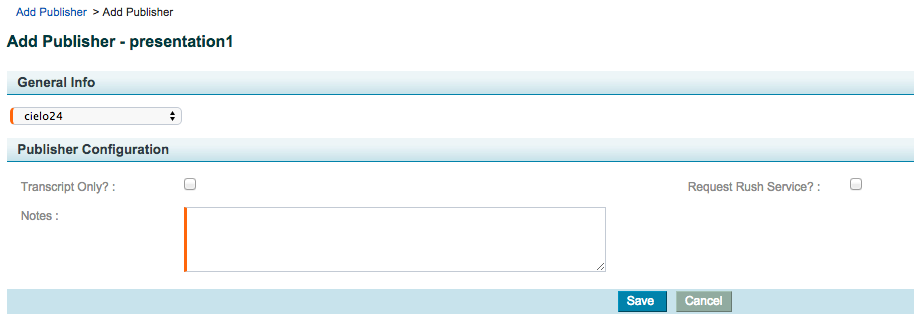
- Your caption request will be submitted and captions automatically returned. You’ll see your queued caption request under ‘Configured Presentation Publishers’: