Enabling your cielo24 end-to-end integration within Canvas Studio:
To begin, log in to your Canvas Studio Environment.
1. Navigate to the Settings page
2. Select Captioning Services along the top bar
3. Select +Connect
4. Enter a name for the service (ex: cielo24)
5. Select Generate Key
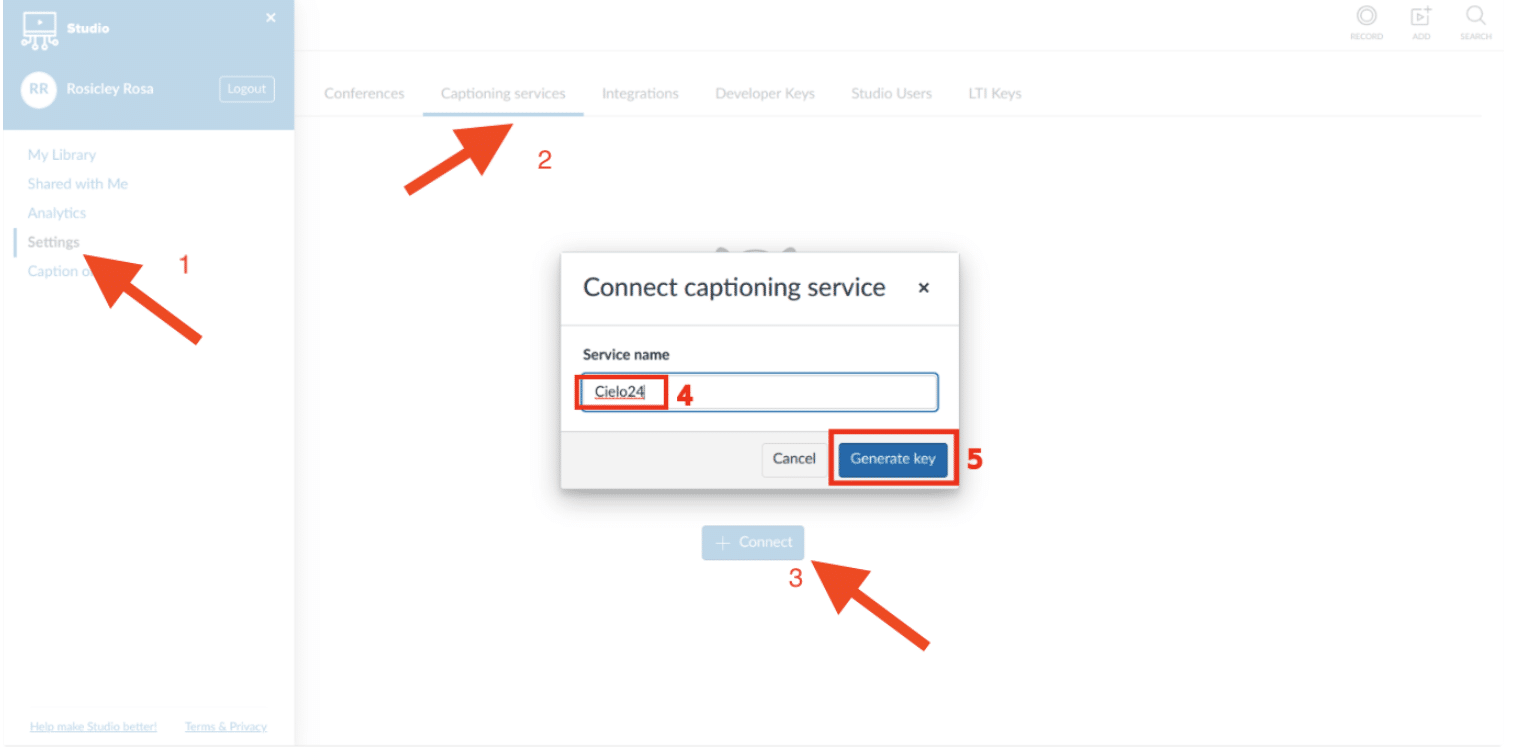
This will generate your API key and API secret
*Once you have completed this, please send the following information to [email protected]:
API Key
API Secret
Canvas Space Name (this is the beginning of the URL, please see the example below.
https://CANVASSPACENAME.instructuremedia.com
Once a cielo24 support member completes the integration on our end, you can begin submitting media for captioning! Please follow the instructions below to submit.
- Select the entry for which you wish to order captions
- Navigate to Captions
- Select Request
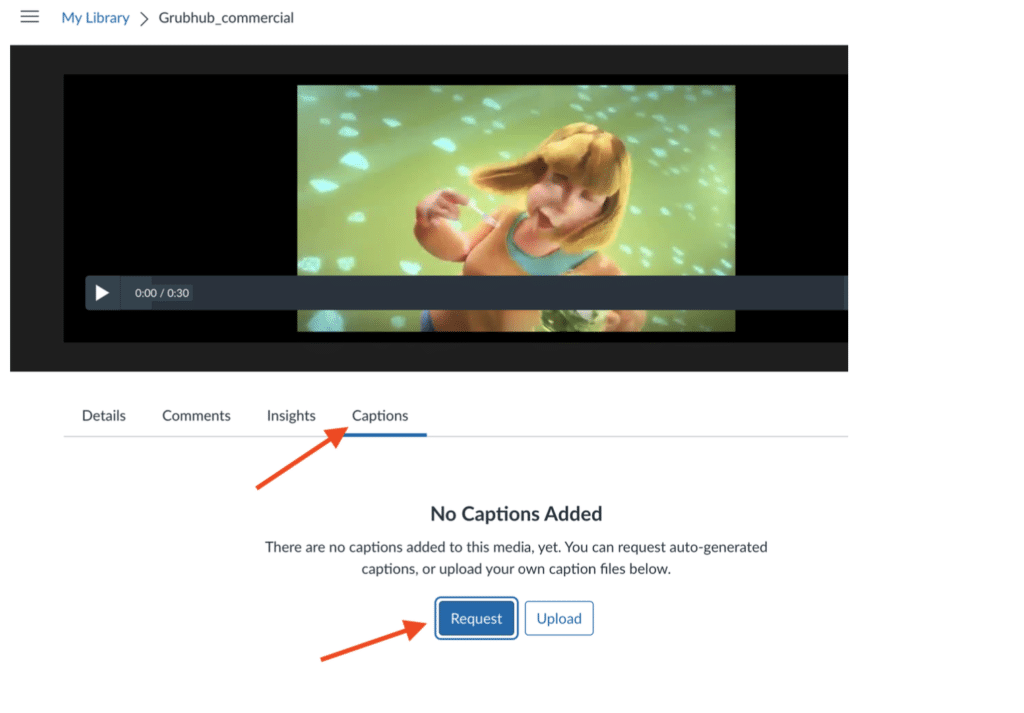
4. Select Professional and select the spoken language of the entry
5. Select the Service Type you wish to submit for
6. Select Request
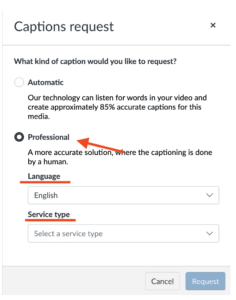
If you have any questions or if we may assist you in any way, please do not hesitate to reach out to [email protected].
