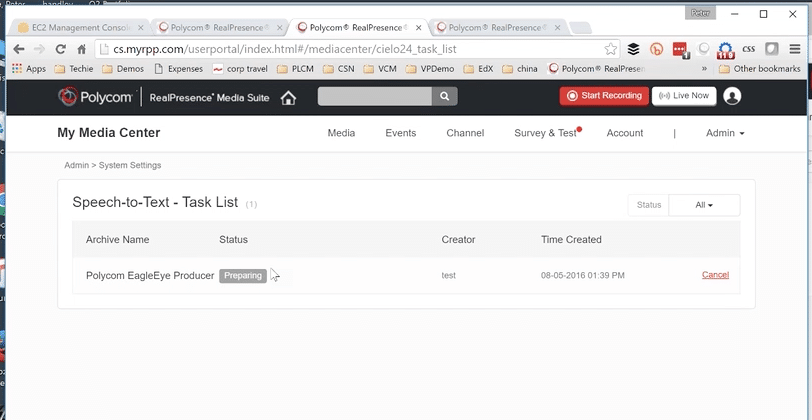HARMAN (formerly Polycom) and cielo24
cielo24 provides integrated captioning and speech-to-text services for Media Suite customers. Users can automatically generate Closed Captions, Indexes and Transcript data for any media in the system.
Media Suite Account Configuration
Before You Get Started
Existing Media Suite customers will need to apply for a cielo24 account beforehand to enable the integration.
The account username/password can be configured on the Media Suite platform.
The Media Suite Administrator will have permissions to enable/disable/configure the cielo24 integration parameters.
Media Suite uses the cielo24 API for the captioning integration. The API URL is hard-coded in Media Suite software:
https://api.cielo24.com The port is fixed to 443.
To configure your caption permissions in Media Suite:
- Log in to Media Suite and navigate to My Media Center
- Go to the Admin Tab > System Settings > 3rd Party Integration
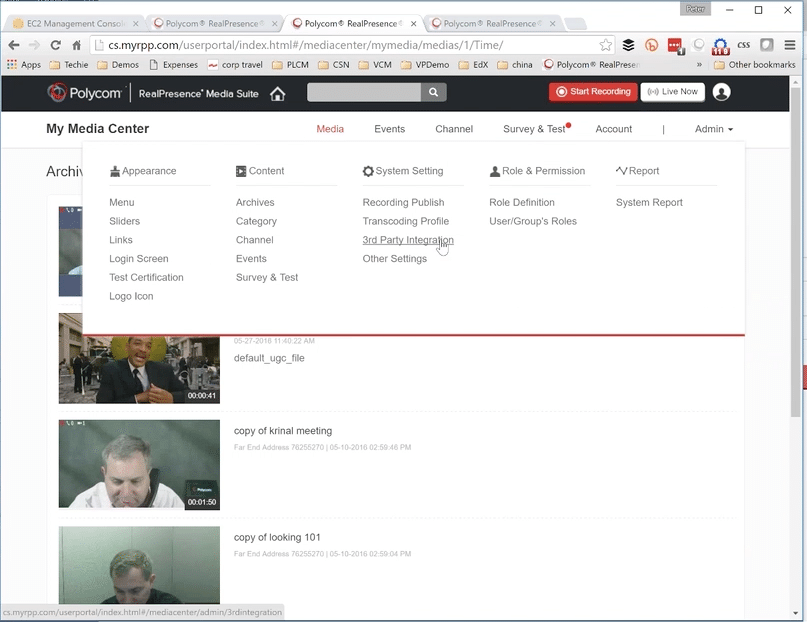
- Select Yes in the Enable Speech-to-Text Dropdown menu
- Click on Settings below the Dropdown menu
- Enter in the API URL, (https://api.cielo24.com), the Username, and Password
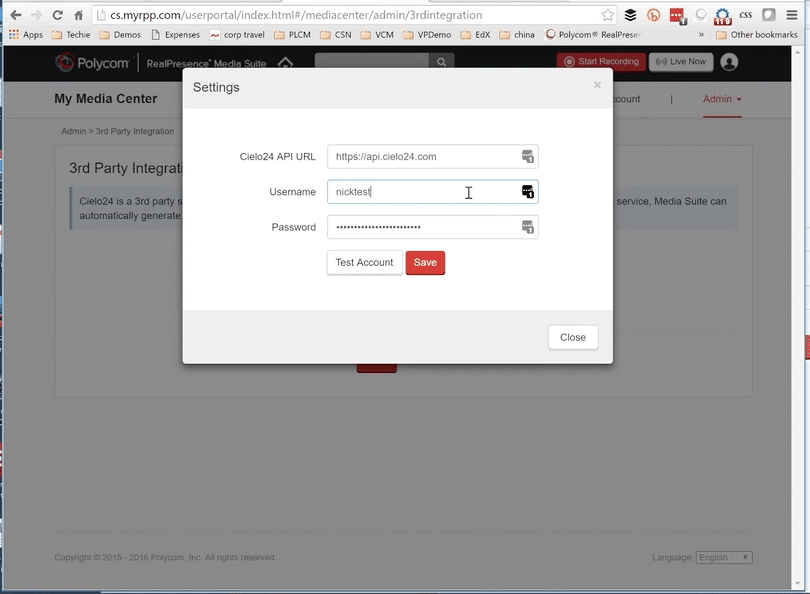
- Click Test Account to validate the integration, then hit Save and close
After the 3rd party integration is enabled for the Media Suite account, ensure that specific users/roles are permitted to order captions.
- From the Admin account’s My Media Center, select Admin in the menu
- Select Role Definitions
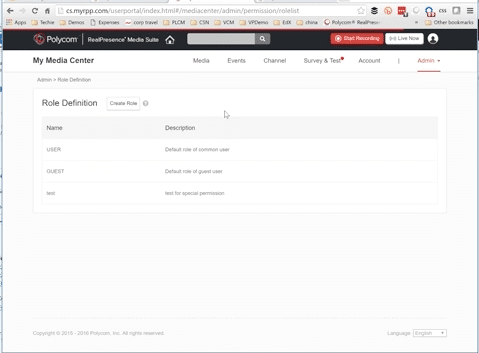
- On the user you want to edit, click the pencil icon on the far right
- Under Permission of role, expand the Media options
- Click the checkbox for Closed Caption – Automatic Generation
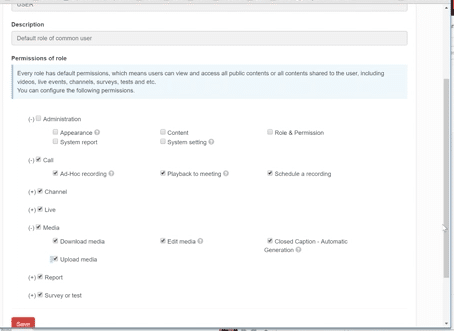
- Click Save
Media Suite Caption Request
Users with the admin role have permission for auto-generated closed captions. Other roles may be granted this permission by the admin.
Users with the permission are able to auto-generate closed captions for an archive they own.
Users are able to set the fidelity (Machine/Premium/Professional/Foreign) and priority(urgency) for the task. Language options for transcription and translation are also available.
Requests can be made on a per-file basis.
To order a single caption file:
- Log in to Media Suite and navigate to My Media Center where all recordings are stored
- Search for or scroll to the desired recording
- Click Edit, choose Manage Closed Captions
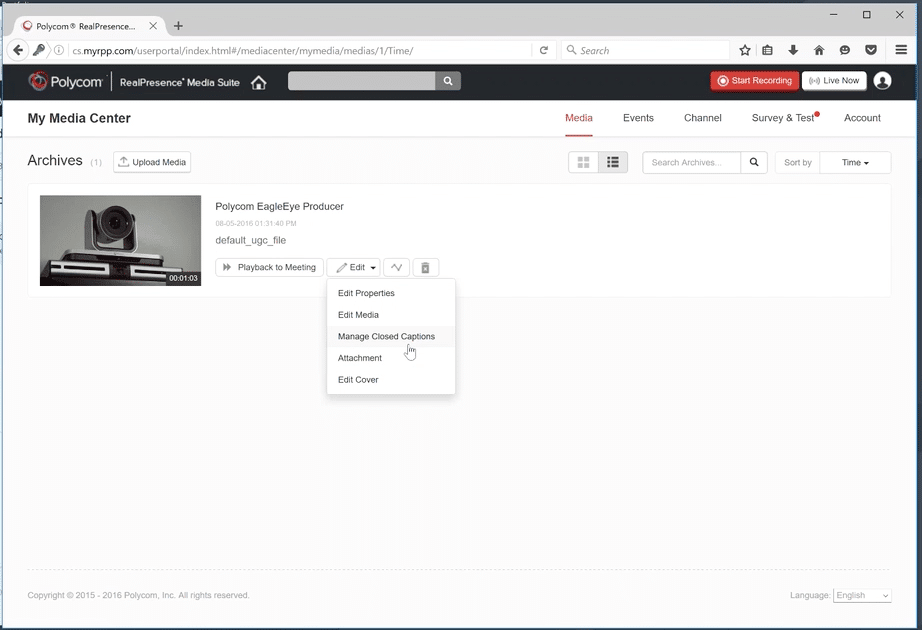
- In the pop-up upload captions manually or select Fidelity and Priority, or Enable Translation and click Generate
- Captions will process, admins can check the status of captions in the Speech-to-Text task list