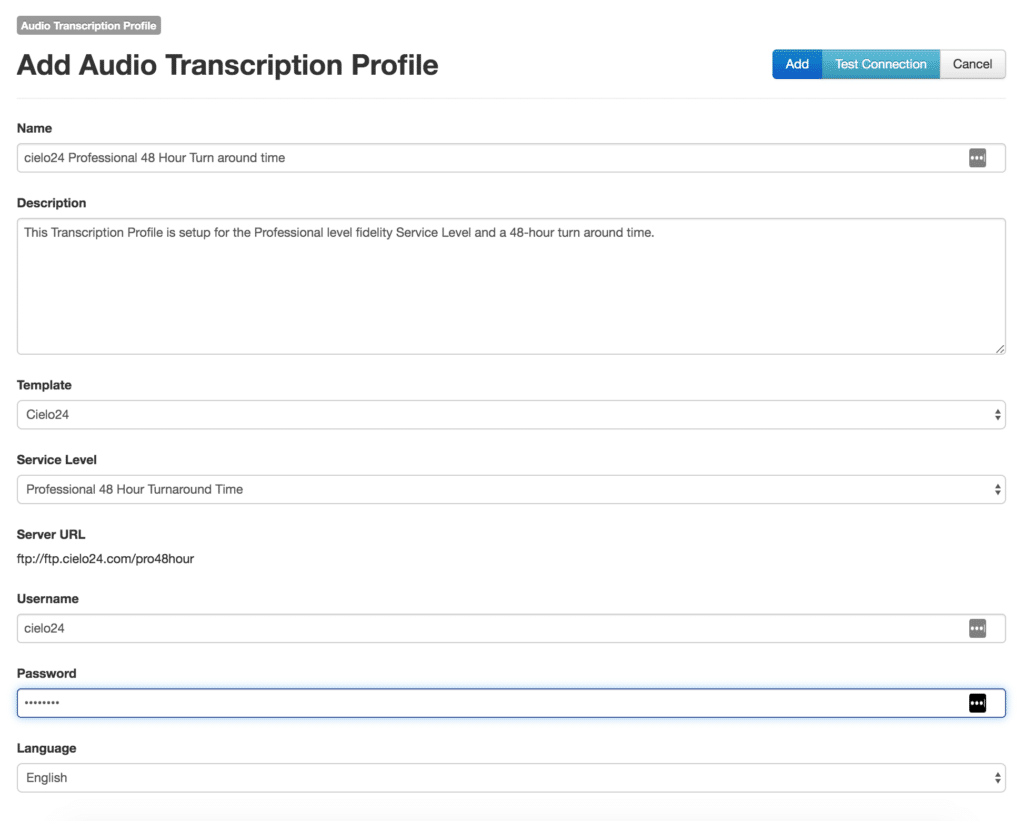Mediasite 7.2.2 and cielo24
Learn how to configure your Mediasite account so you are ready to order cielo24 captions. Watch the video tutorial or follow along with the written instructions, below.
Getting Started
1. Login to media site manager: http://<yourdomain>.mediasite.com/mediasite/manage
- Go to ‘Settings’ > ‘Audio Transcription Templates’
- Note: There should be a Audio Transcription Template already setup for you labeled Cielo24. If this Template is already setup you can move onto the Audio Transcription Profile step.
- If there is no cielo24 Audio Transcription Template please follow directions below:
- Name: cielo24
- Server URL: ftp://ftp.cielo24.com
- Tracking URL Format: https://cielo24.com/portfolio (must use this exact URL)
- Authentication Method: Password
- Select Desired Caption/Media Formats
- Click Add New (Fill out form):
- Click Save
Audio Transcription Templates
Click Audio Transcription Templates
- Click Add New (Fill out form):
- Name: cielo24
- Server URL: ftp://ftp.cielo24.com
- Tracking URL Format: https://cielo24.com/portfolio (must use this exact URL)
- Authentication Method: Password
- Select Desired ‘Caption/Media Formats’
- Click ‘Save’!
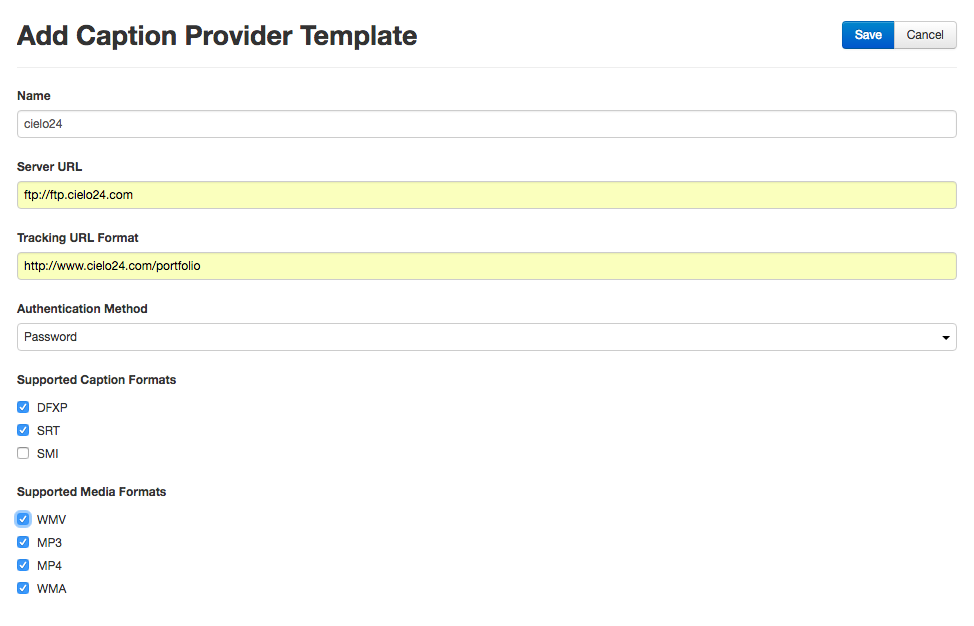
Audio Transcription Profiles
-
- Click ‘Audio Transcription Profiles’
- Click ‘Add New’
- Enter name for the profile: Recommend cielo24-<language>-<fidelity> (ex: cielo24-EN-48)
- Enter description (optional)
- Template: Select Cielo24 Template that was automatically created and provided.
- Service Level: Select your desired service level and workflow for this specific Profile.
- Click ‘Settings’
- Template: Select ‘Name of Template’ created in previous step.
- Click ‘Add’
- Click ‘Security’ tab to select groups/departments that have access to ordering captions for billing purposes.
- In the created profile, click the ‘Security’ tab to select ‘Groups/Departments’ that have access to ordering captions for billing purposes.
Ordering Captions
Mediasite users can order captions at a template or at an individual presentation basis.
Template configuration allows all presentations assigned to a specific template to automatically be captioned and returned. Users can also choose to submit caption requests at a per presentation basis if they do not want their caption requests to be automatically submitted.
You can find a video tutorial on ordering captions using Mediasite HERE.
Template Configuration
- Login to Mediasite manager
- Go to ‘Content’ and click ‘Add New’ > ‘Template’
- Fill in desired Title, Description, choose a Presenter, and select a ‘Stream Group’ for your new template.
- Click ‘Delivery’ tab and select ‘Audio Transcriptions’
- Select your created profile with desired fidelity and turnaround time
- Click ‘Save’!
- You can now associate any new uploaded Presentation with this template by clicking ‘Add New’ > ‘Presentation’ > ‘Change Template’
- Click ‘Save’!
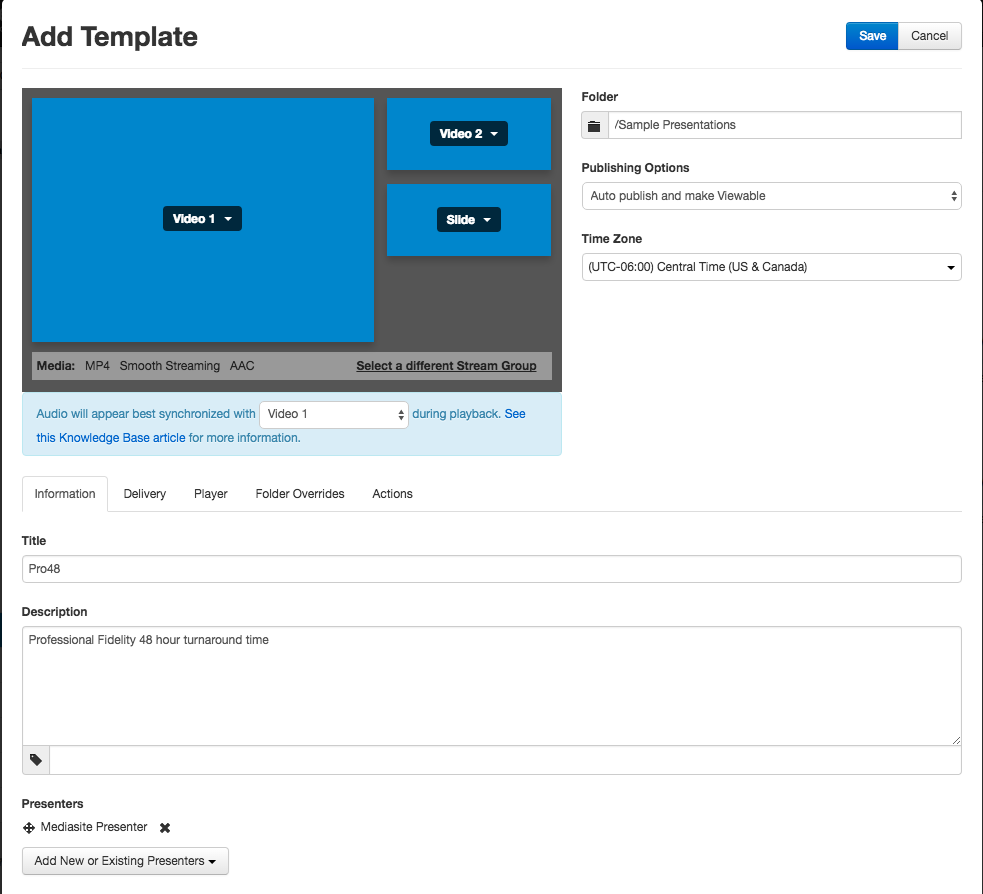
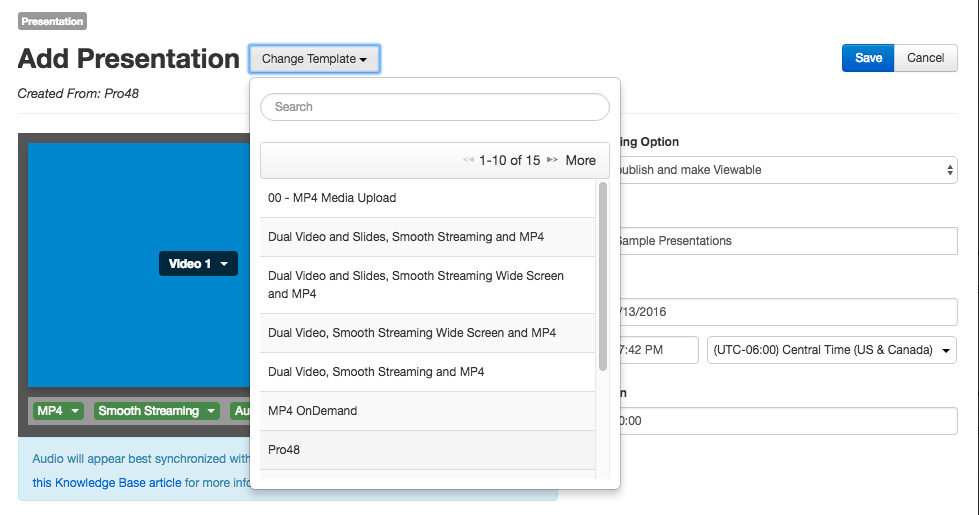
Presentation Configuration
- Go to ‘Content’ and click on a ‘Presentation’
- Click on ‘Edit’ tab
- Click on ‘Delivery’ tab below
- Check ‘Audio Transcriptions’
- Select ‘Choose a Provider’ (select Profile created during configuration step).
- Check ‘Audio Transcriptions’
- Click ‘Save’!
Direct Access from cielo24
Additional option for downloading captions and transcripts:
- Log into cielo24 portfolio with username credentials
- Select the desired video and click “Download Transcripts” or “Download Captions”
*Note: All captions will be returned in 48 hrs by default.
If earlier TAT is required (12 hr, 24 hr, or 7day) please email [email protected] BEFORE captions are requested in MediaSite with account and video name.