Panopto and cielo24
Learn how to configure your Panopto account so you are ready to order cielo24 captions. Watch the video tutorial or follow along with the written instructions, below.
1. Log in with an Administrator account > expand System > select Caption Services.
2. Enable the cielo24 captioning service for your desired turnaround time.
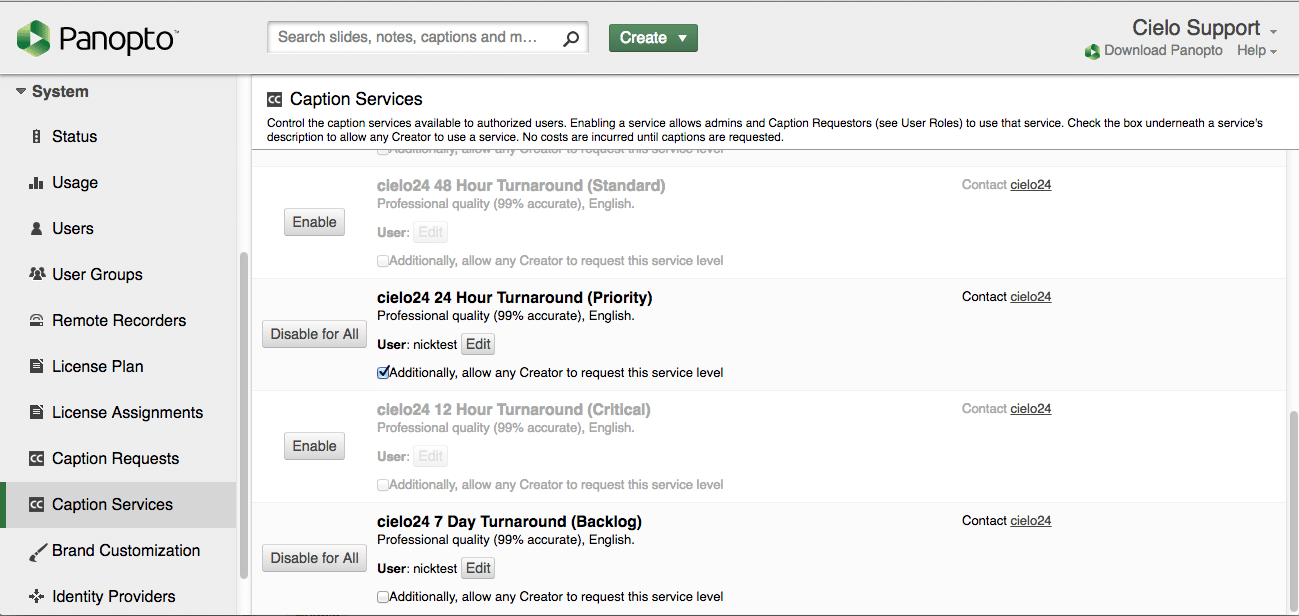
3. Configure the appropriate cielo24 username and password provided to you by cielo24.

Assigning Roles
1. After enabling any of the above services, there is an additional option to allow any user to request this service level. If this box is checked, any creator or videographer account can request captions for their recording

2. If you choose to restrict access to certain users, leave the above box un-checked.
Go to ‘Users’ > ‘Select a User’ > ‘Roles’ tab > check the box for ‘Caption Requester’
*Note: that all admins will still be able to request captions*
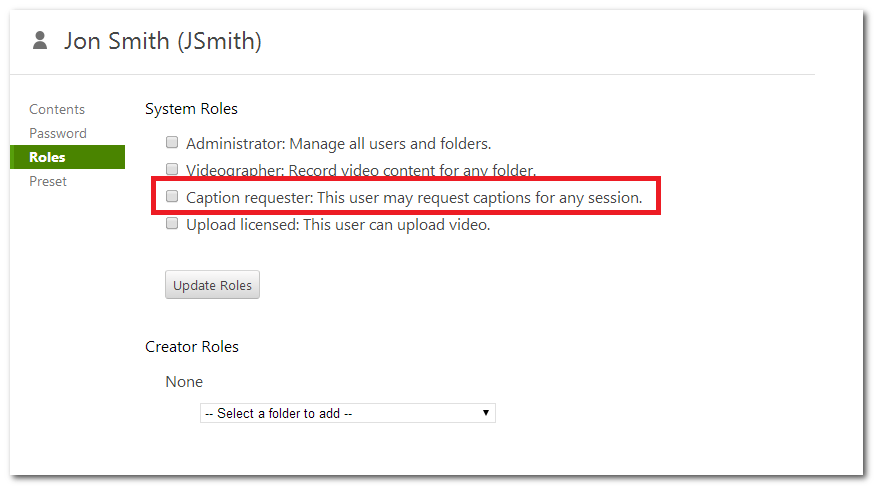
Submitting Caption Requests
Folder captioning will automatically caption any new recordings that are added to a Folder. Automatic captioning will not go back and request captions for sessions already in that folder.
- Go to All Folders > click the Settings icon next to desired folder > Settings tab > Choose your preferred provider in the dropdown (you can choose different providers for different folders)
- Once enabled, all new files uploaded to this folder will automatically be sent to be captioned
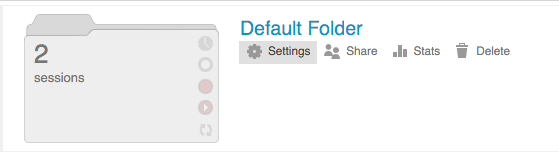
Per File Captioning
You can also submit individual caption requests at a per job basis.

- Go to All Sessions click the ‘Settings’ icon next to desired session
- Go to the ‘Captions’ tab and choose ‘Request Captions’
- Choose desired service level
- Click ‘Order’
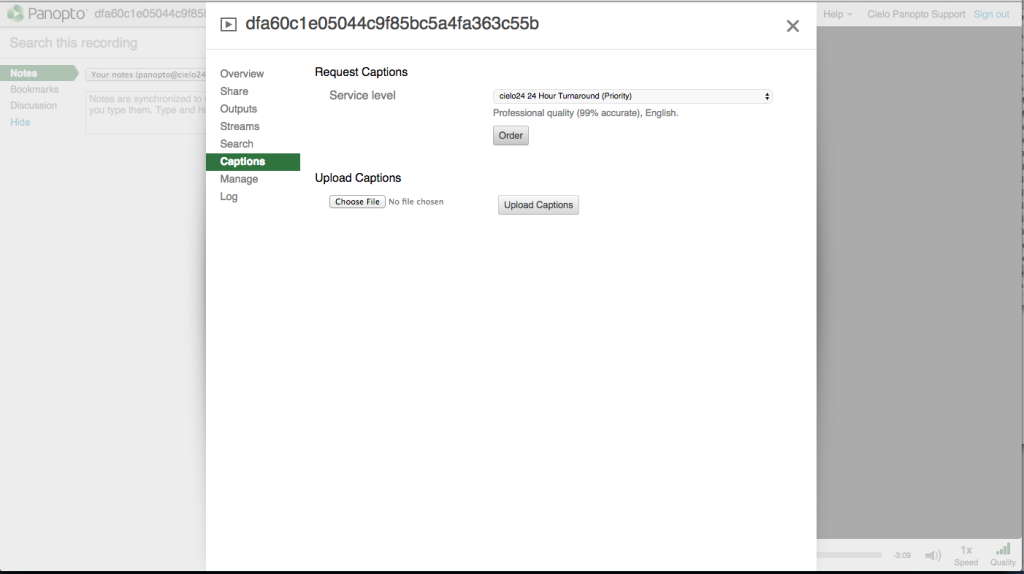
Status
Once you’ve made your request, you’ll see the ‘Status’ at an individual session basis where requesting was previously possible.
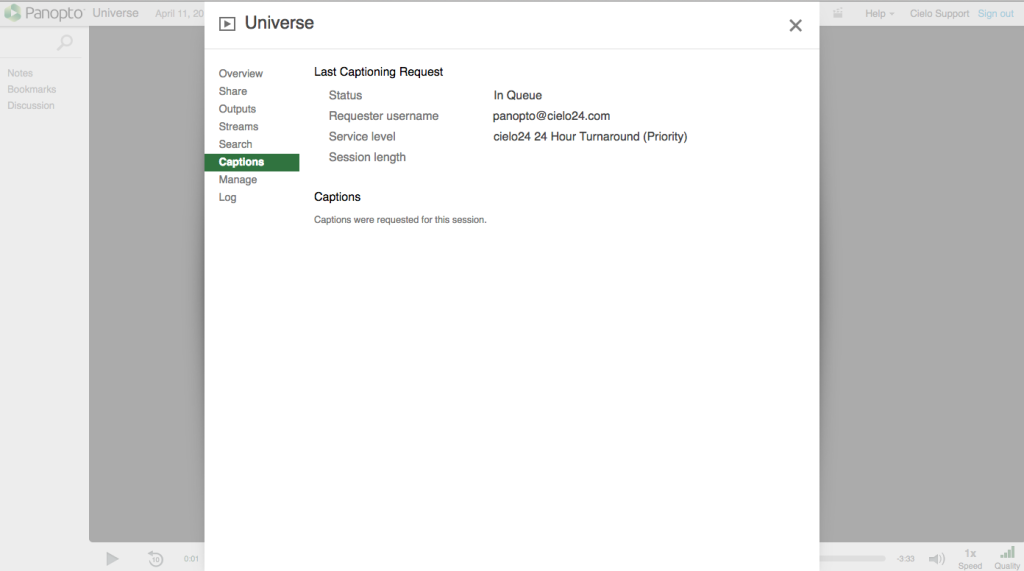
Admins can go to System – Caption Requests to see the current status of any caption request.
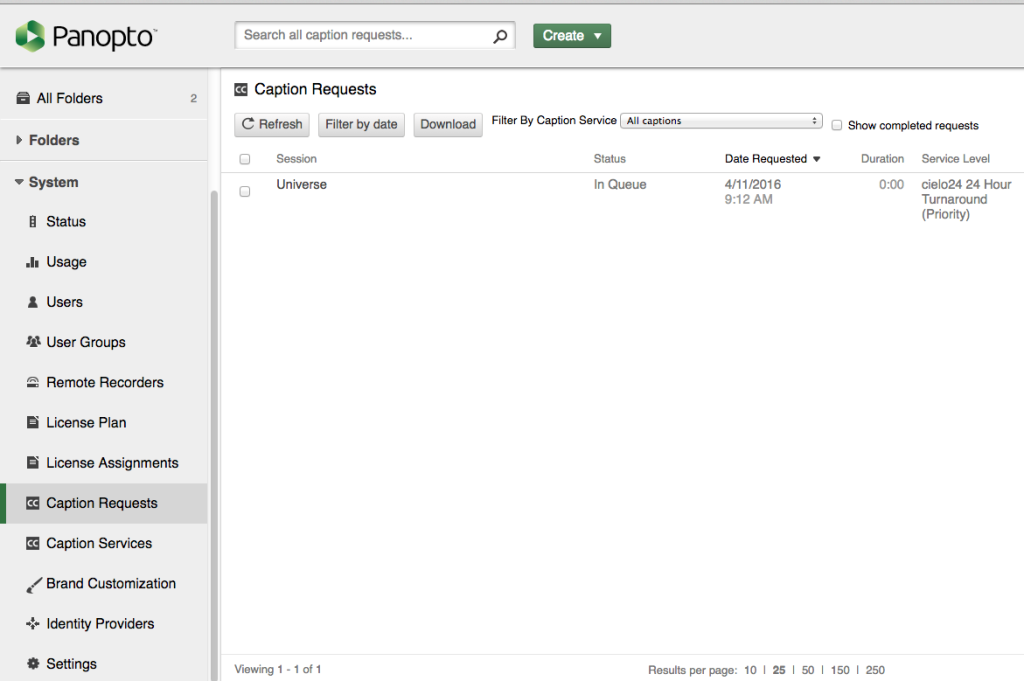
More information can be found here:
http://support.panopto.com/articles/Documentation/Cielo24-Captioning-Integration
