Vimeo and cielo24
Vimeo is directly integrated into the cielo24 Portfolio. Please follow the directions below to request captions for you Vimeo videos.
Requesting Videos
- Log into cielo24 portfolio
- Select ‘Upload Media’
- Choose desired fidelity, turnaround time, and language
- Select ‘YouTube’ or ‘Vimeo URL’
- Add the ‘URL of the Vimeo video’
Note that this video must be publicly downloadable.
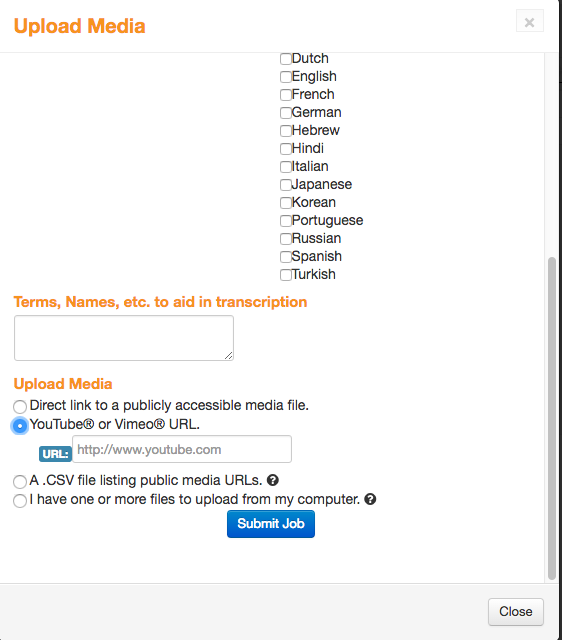
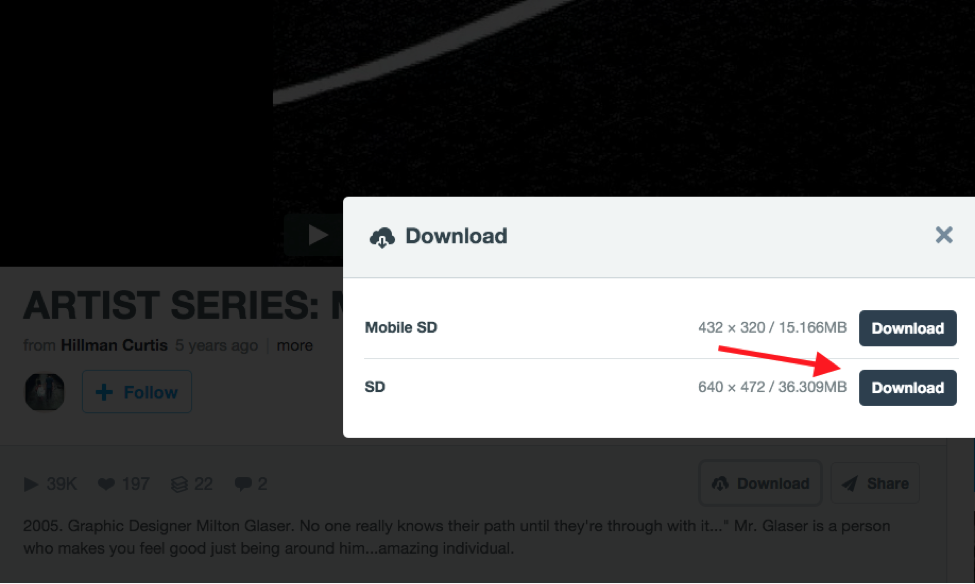
Attach Captions
Once your video has been processed by cielo24 you can update the video with captions following the instructions below:
- Log into your Vimeo account.
- Select ‘Videos’ from the top menu and click ‘Settings’ icon in the top-right corner
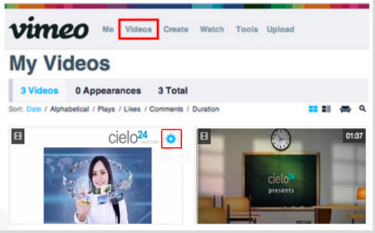
3. Select the ‘Advanced’ menu and click ‘Choose a Caption file to Upload’
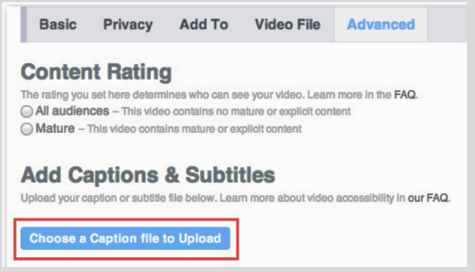
4. Select the caption ‘file’ to upload.
5. Select the ‘language’ and the ‘type’
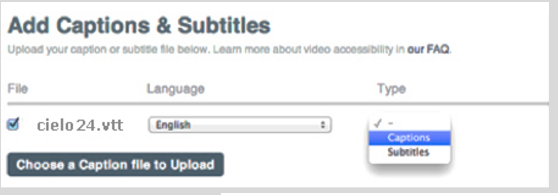
Your Vimeo video will have captions!
Note: Captions will be returned in 48 hrs by default. If earlier TAT is required (3 hr, 24 hr, or 7day) please email [email protected] BEFORE video is uploaded to FTP Host-site, with account and video name.
