Keep an Eye out -- Facebook Is Launching a New TV App Soon It was…

How to Write Alt Text for Instagram, Facebook, WordPress, and Adobe Acrobat
The short-code “Alt” stands for alternative text and is meant to provide a text-based description of images and graphics so that those with disabilities don’t miss out on media content. Alternative text is a key component for those using assistive technology, such as screen readers. However, it can also be an asset for those who have images turned off or when images won’t load because of connection issues.
When to Use Alt Text
Alternative text should be written for any images that are more than just decoration. If they are meant to convey meaning to a viewer, they should have alternative text. Whenever a platform or site provides a space for alternative text, the best practice is to include the main point of the image.
How to Write Alt Text
Writing alternative text can be quick and easy if you know what to include. Here are a couple of guidelines to help
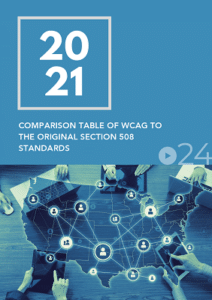
you produce descriptive, brief alternative text.
- Alternative text is meant to describe the primary focus of the image and shouldn’t be treated as a detailed description of every aspect of the photo
- Make sure your description is useful. Don’t include any words that are just fluff. For example, don’t begin the text with “photo of…” or “picture of…” because assistive technology already recognizes the element as an image or graphic.
- Don’t put line breaks in your alternative texts. It can make the screen reader announcements awkward and confusing. When writing alternative text we want to make it as clear and easy to understand as possible.
- Be careful when using the same image multiple times in one document or website, as the alternative text is not necessarily the same. For example, your company logo may be featured multiple times, but once as an image and once as an image with a link to your website. These alternative texts must be different to communication that one is an external link.
- The alternative text for just the image would look like this: “Company’s name”
- While the image and link would look like this: “Company’s name – home”
Programs such as WordPress, Instagram, Facebook, and Adobe Acrobat all offer the opportunity to include alternative text with images.
In WordPress:
When uploading an image, you will see an Alt Text box that looks like this:
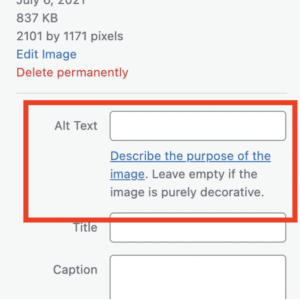
In Instagram:
Add alternative text to your posts but selecting New Post > Alternative Settings > Write Alt Text > Done
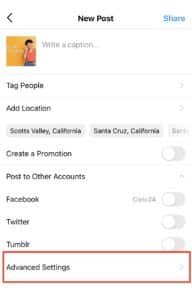
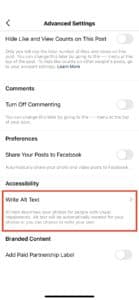
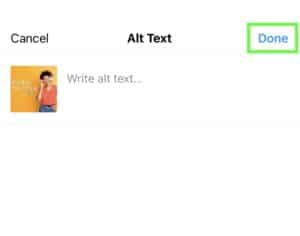
In Facebook:
1.Upload your photo or video
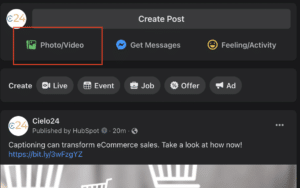
2. Select “Edit”
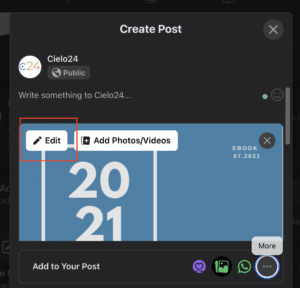
3. On the left sidebar, select Alternative Text and then fill in your custom alt text. Then, hit Save
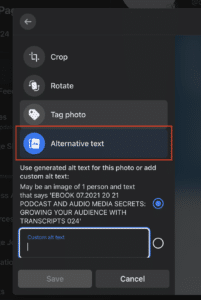
In Adobe Acrobat:
To add alternative text to a figure using the Set Alternative Text command:
- Activate the “Set Alternative Text” command from the Accessibility tool pane or from the Make Accessible wizard.
- Enter short but descriptive alternative text for each image
- Decorative images can be marked as decorative in this wizard, which will make the image an artifact
Overall, alternative text is extremely important for accessibility compliance, but it also has benefits for any user. Understanding what alternative text is and how to write it is the first step in making your visual content accessible to all.
cielo24 Accessibility Solutions
 The easiest path to media compliance to meet American accessibility laws is to start captioning today. Sign up for the Self Serve web app where human-verified transcriptions and captions start at less than $1/minute. Contact us online to get started!
The easiest path to media compliance to meet American accessibility laws is to start captioning today. Sign up for the Self Serve web app where human-verified transcriptions and captions start at less than $1/minute. Contact us online to get started!
If you already know you have a large video library to manage, get started with an Enterprise plan that is built around your specific needs. Enterprise-level accounts come with the help of an account executive and our full suite of video and audio data solutions – like 16+ foreign language translations, advanced media data, and our video wrapper.



