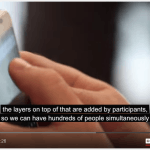Maximize Your Social Media Video Impact with Captions Learn a key video component that ensures your social…
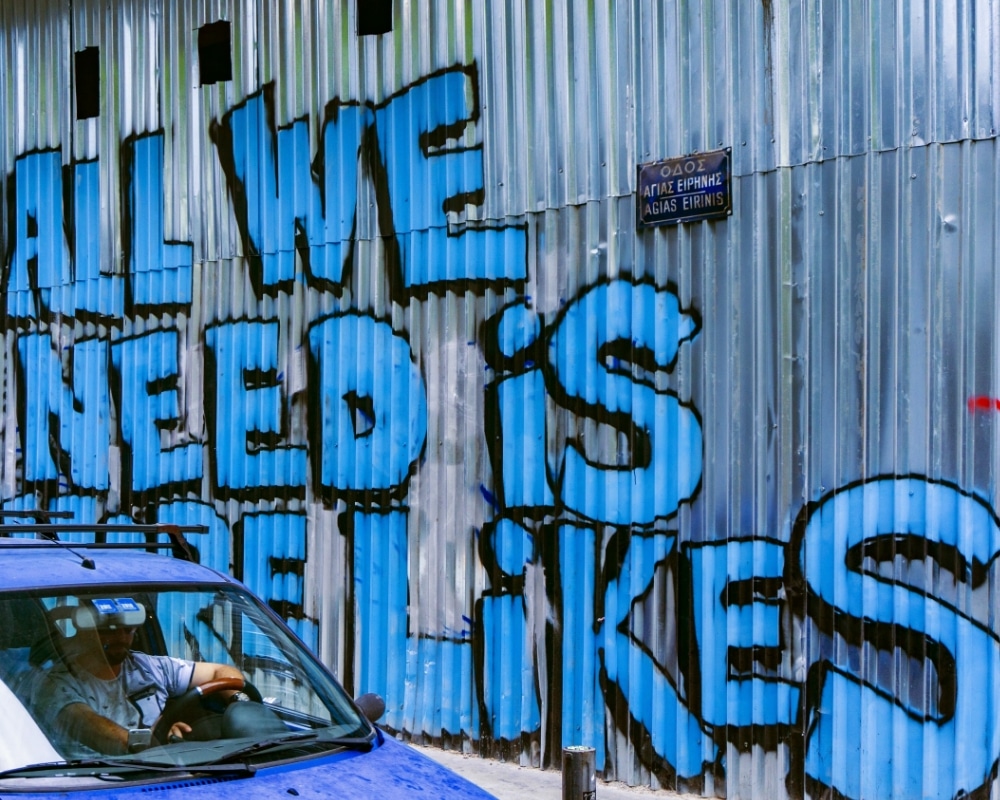
Slow Your Scroll: How and Why to Add Captions to Social Media Videos
Betcha you have questions about why you should add captions to social media videos… We’re going to throw some numbers at you – bear with us. Social media platforms are one of the primary means of communicating a message directly to consumers. People spend almost 2.5 hours a day on social media. Add to that how 72% of people prefer to consume video content over any other format, but yet, according to Facebook, 85% of people engage with social videos with the sound off.
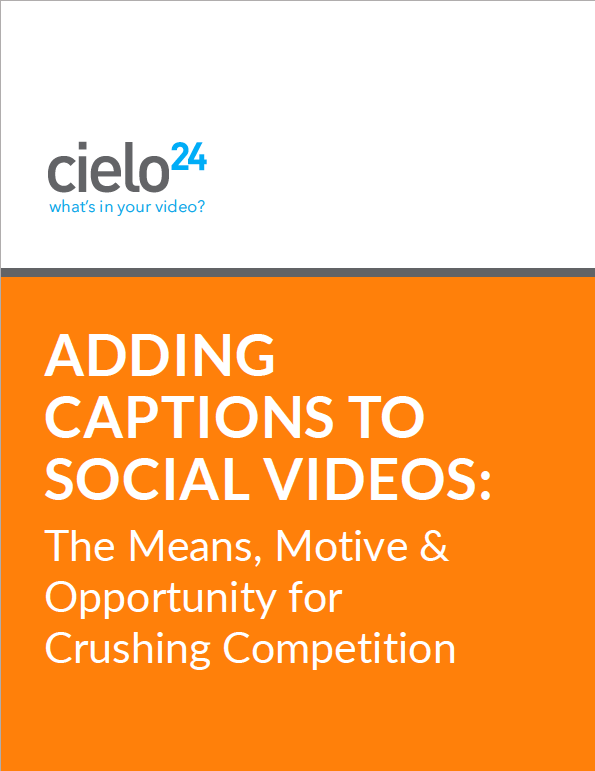
In summation – people love social media, they love video, but they won’t be listening to your video’s audio. How then, can you get your audience to slow their scroll and engage with your video content?
Video captions are the key!
Using video captions on social media videos give your content a big leg up – boosting engagement, searchability, indexing, ranking, as well as opening you up to a much larger target audience. Adding video captions is actually very affordable, easy and fast. And in the break-necked pace of social networking, anything that helps your audience take pause and consume your message equals a win.
How to Add Closed Captions to Social Media Videos
We will now take a look at four of the most popular social media platforms for consumer engagement and give you step-by-step instructions for adding video captions.
To Upload Captions to Facebook Videos
- Pre-convert text into a .srt file using proper HTML tags, timestamps, and text
- Create a .srt file for each language needed
- Title each .srt file in the format of the filename.[language code]_[country code].srt
- Edit each file for accuracy
- Upload video file to a Facebook post
- Once a post has processed, you will be alerted via notification
- Expand the video to full view and click on the “…” next to “Comment” and select “Edit Video”
- Upload your .srt file to the Captions section
- Click save
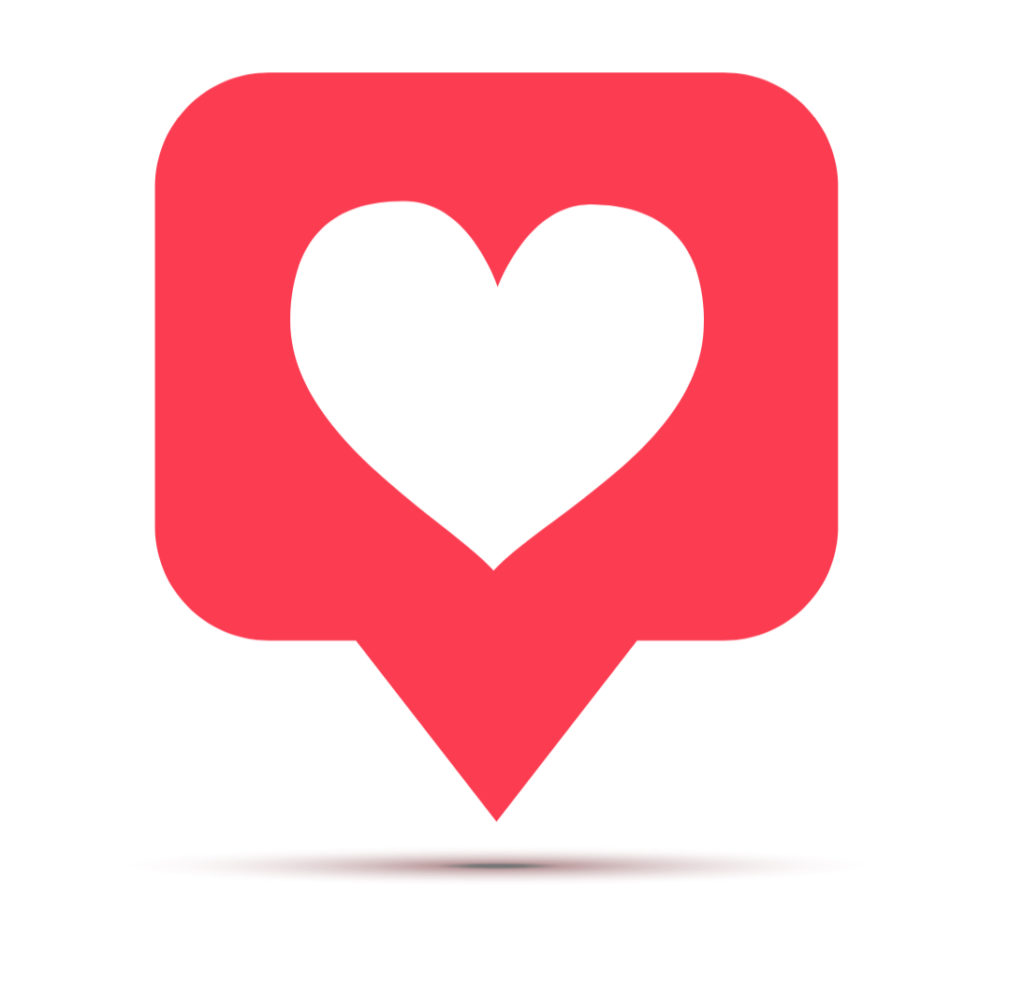 How to Add Captions to Instagram Video
How to Add Captions to Instagram Video
- Record or select a pre-recorded video to caption
- Create an .SRT file of your video captions solutions can provide high-quality captions starting at less than $1/minute
- Burn your “open” captions to the video using a player like VLC
- Upload your captioned video file to Instagram as a post or a story
Adding Video Captions to LinkedIn Video Posts
- Select the video you’d like to share by clicking Video – located in your LinkedIn desktop share box*
- The video preview will load and then you will click Edit, found in the upper-righthand corner
- You can then attach your video caption .SRT file by clicking Select File, locating your file, and clicking Save. Make any additional modifications to your post content and click Post to publish. Captions will be visible upon completion
* Also, do note, captioned video content can only be added from your desktop account login – not mobile.
 Adding Captions to Your Video on Twitter
Adding Captions to Your Video on Twitter
- Record or select a pre-recorded video to caption
- Create an .SRT file of your video captions – at less than $1/minute
- Burn your “open” captions to the video using a player like VLC
- Upload your captioned video file to Twitter
Captions Boost Social Media Videos!!
 Our Self Serve web app allows you to get started on captions and transcripts right away, without waiting for contracts or quotes. Self Serve provides for a free trial of machine-based transcriptions, and human-verified captions and transcripts begin at less than $1/minute.
Our Self Serve web app allows you to get started on captions and transcripts right away, without waiting for contracts or quotes. Self Serve provides for a free trial of machine-based transcriptions, and human-verified captions and transcripts begin at less than $1/minute.
Enterprise plans are built around your specific needs with the help of an account executive to handle more complex requirements and/or large amounts of media that need captioning or transcribing. Through Enterprise, you also have access to our full suite of video and audio data solutions, including the Video Wrapper 3.0.
cielo24 is removing barriers to increase video marketing ROI, searchability, and compliance for all your videos! You can begin captioning immediately at less than $1/minute. Or contact us for a Free Enterprise trial based around your unique business needs
Or contact us online or call us at 1-855-243-5624.
- One free podcast recording into video caption and transcript
- Video Wrapper 3.0 – our exclusive interactive video player
- Media intelligence – topics, tags, keywords and more – all displayed through the interactive video player
- Integrations – we can integrate the trial directly through your video platforms, so you understand how the integrations work
- And more!
How to Start a Video Captioning and Transcription Strategy?